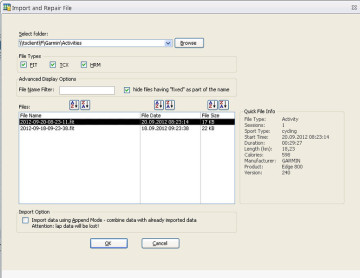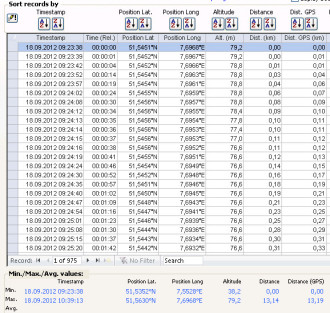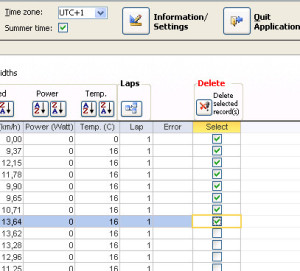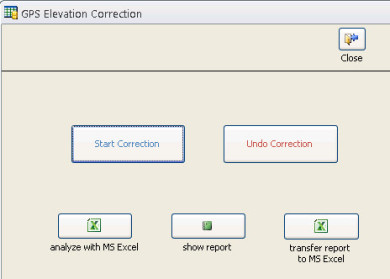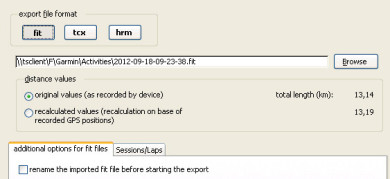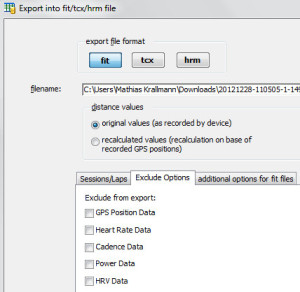Repair a File
Step 1
In the first step you select the file which you would like to repair.
The file might be a fit file, a tcx file or a hrm file. The "Quick File Info" gives you some basic information (File Type, Sport Type, number of sessions, Start Time etc.) about the file which you have selected in the file list. This helps you to select the right file.
During the import process more than 90% of data corruption is automatically detected and repaired. If the Repair Tool identifies data corruption which cannot be repaired automatically it generates warning messages as a help for manual data repair.
Step 2
After the import process is finished you have the possibility to edit almost all data which is stored in your activity file with a modern user interface.
You can customize the user interface by selecting the way data should be presented.
You can choose your preferred distance unit (metrc, English), your Time Zone and whether you would like GPS positions to be displayed in the unit "semicircles" or degrees.
At the bottom you see min / max / average values for Timestamps, Distance, Heart Rate, Power, Cadence etc. This is quite helpful to identify data which could not be repaired automatically. After each correction of data in the table the min / max / avg values are recalculated automatically.
You can sort the table by all columns (Timestamp, GPS position, Distance, Heart Rate etc.) to identify and correct corrupted data quickly.
In addition to editing data you can delete data records from your file.
This makes sense if a record is totally corrupted or if ou want to delete data at the beginnig or the end of your file (for instance, if you pressed the stop button after the end of the race and want to get rid of the unwanted records at the end).
After each deletion of data the min / max / avg values are recalculated automatically.
Step 3
After you have finished the manual corrections (if neccessary at all! 90% of data corruption is corrected automatically during the import process) you export the activity (or parts of it, for instance a session or a lap) into a new file. You can select the file formats fit, tcx and hrm.
Data in the Repair Tool is not deleted after the export. You can import the new file into your Training Software and verify if everything is fine now. Otherwise you can continue with manual editing and do another export.